IPython can be said as an interactive CLI (Command-line Interface) for Python. It provides the Jupyter notebook which is a web application that provides an interactive environment for computing and analyzing the data.
It has the additional capability which enables developers and data scientists to author documents which hold stuff and functionalities like:
- interactive widgets and graphs
- live codes
- Plots and diagrams
- Narrative Texts
- Equations
- Data cleaning
- Numerical simulations
- Videos and Images
- Statistical modeling
- Machine learning methodologies etc
All these together make complete self-contained methods of analyzing data, and these files can be shared over email, GitHub, etc.
Setup Jupyter Notebook
Ensure that you are using Python latest version for this tutorial with Anaconda distribution.
So now let us install Jupyter notebook, follow the steps:
- If you are an existing Python user or want to install Jupyter notebook with the help of Python's package manager, then use pip instead of Anaconda.
- For this you have to open a Command prompt (if Windows user) or terminal (for MAC users) and type the command:
pip3 install jupyter
or
pip install jupyter
- If you are new to this field, it is highly recommended to install Anaconda first. This will at once install Python as well as Jupyter notebook and other commonly used packages for scientific computing and data science in your system. The official website for this is: www.jupyter.org
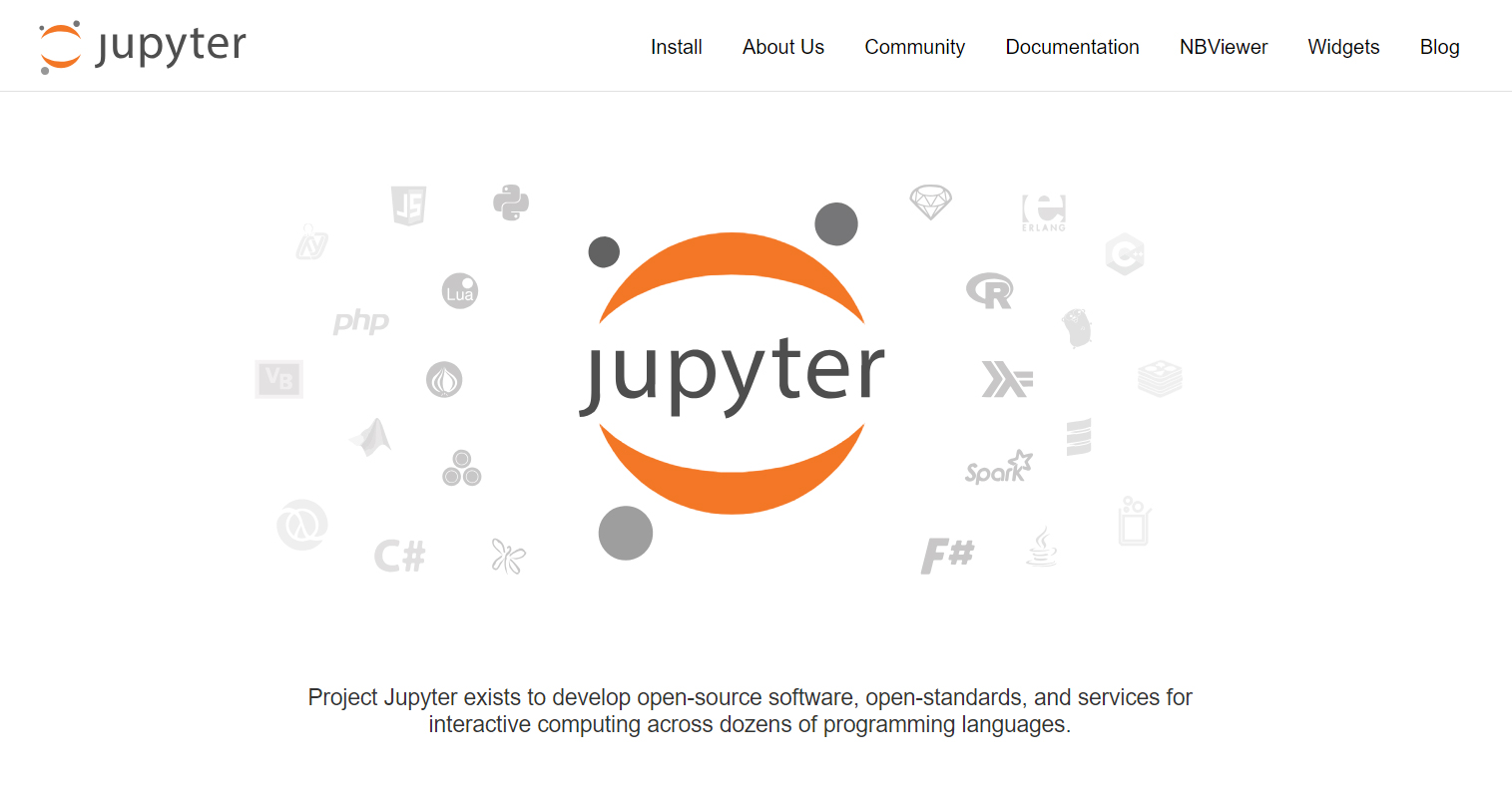
While you install or use a Jupyter notebook, you have to note down that it runs code in various programming languages. For Python, the requirement is Python 3.3 or above version and for version 2 of Python, Python 2.7.
Three components of Jupyter Notebook
- The web application: This provides an interactive interface to write and run the program as well as to authorize documents.
- Notebook documents: There are various documents which restrain a demonstration of a range of content that is perceptible through the notebook web application, and each of these documents get managed by their kernel. Now let's get to know what kernel is in a Jupyter notebook?
- Kernels: It can run different processes as well as execute different codes written in a given language and returns the compiled result to notebook web-application. It also manages the handling of computations of data related to widgets and graphs that are interactive.