WordPress Dashboard is the first screen of the WordPress admin control panel after the login. It provides website information at a glance, it's easily customizable, and offers quick access to other pages. In this tutorial, you will learn about the different segments of the WP dashboard in detail.
What is the WordPress Dashboard?
For handling all the different utilities of WordPress, you need a control panel from which you can control and manage your entire WordPress Website. The admin dashboard of WordPress is also called WP Admin Panel. It acts as a control unit, which consists of a collection of gadgets that can help build your website with a customized look and theme, and therefore, it is essential to understand what features it has and how you can use it as a user.
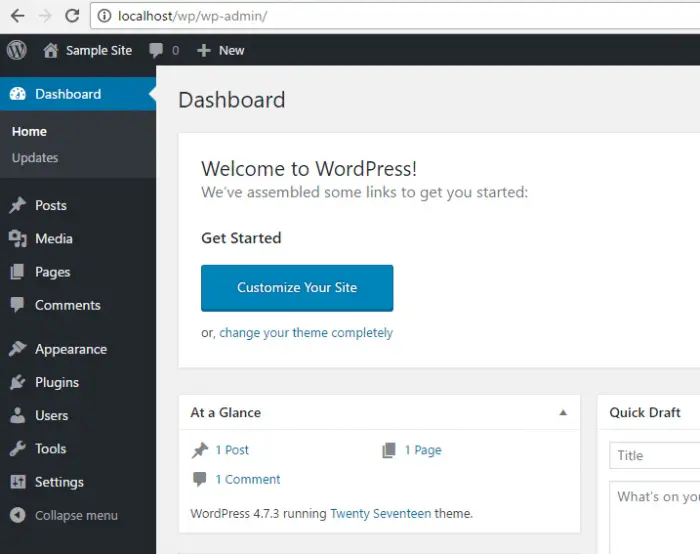
WordPress Dashboard Features
- Top Admin Bar
- Screen Options
- Welcome to WordPress
- At a Glance
- Activity
- Quick Draft
- WordPress News
- Admin Sidebar Menu
Top Admin Bar
WordPress Top Admin Bar provides shortcut links, including notifications about plugin updates, user comments, writing or editing posts, user options, etc. You can see that it will be available on all pages of WordPress after login for your convenience.
Screen Options
The WordPress screen option is related to the current page customization and may contain some checkboxes to show and hide some screen options.
Screen Option is a collection of different widgets that can be toggled for showing and hiding on some screens using checkboxes. This dashboard feature allows you to customize the admin screen or panel.
Welcome
It provides some useful links and steps to start working with WordPress for the first time.
At a Glance
It provides a quick overview of published posts, pages, current WordPress version, and active theme information.
Activity
The activity widget provides quick access to the latest posts and comments. It instantly offers the option of accepting, declining, answering, editing, deleting, and marking a comment as spam.
Quick Draft
Quick Drafts allows quick access to write and save content from the dashboard. You can draft or publish new content from here that came to your mind.
It provides a tiny post editor allowing users to write, save, and publish a post from the admin panel. It also has the provision for adding a draft title, notes about the draft, and a saving option as a Draft.
WordPress News
The WordPress News widget gets information from the official WordPress blog, which contains information about the latest software releases, updates, news, and alerts.
Admin Sidebar Menu
WordPress Admin Sidebar Menu provides main admin options, which include links such as Posts, Media, Pages, Comments, Appearances, Plugins, Users, Tools, Settings, etc., used to handle your entire website components.
Let us understand each of these menus one by one.
- Posts: talks about the entries as contents in reverse chronological order on the posts page. Also, posts get displayed in the RSS feed of your blog. You can control the number of posts you want to show at a time from the Reading Settings.
- Pages: It is a static website content element and is not listed according to date. Also, pages do not make use of tags. An About page is a typical example of a page.
- Media Library: It is an essential repository for media files (such as images, audio, videos, and other documents) that can be used on your site. It allows you to upload as well as manage media files in your posts and pages easily and quickly.
- Comments: This section shows your website's visitors' comments as they wanted to communicate with you, and you can see the list of all comments made by your readers.
- Appearances: This is used to customize your website's look and appearance.
- Plugins: This is a section from where you can incorporate other additional programs for your website, which can extend the functionality and add new features to your site.
- User: This section helps define what actions the different users of your site are allowed to perform. These actions are called capabilities.
- Tools: It contains a collection of programs for performing non-routine management tasks.
- Settings: This section is used to set the basic configuration of your site.